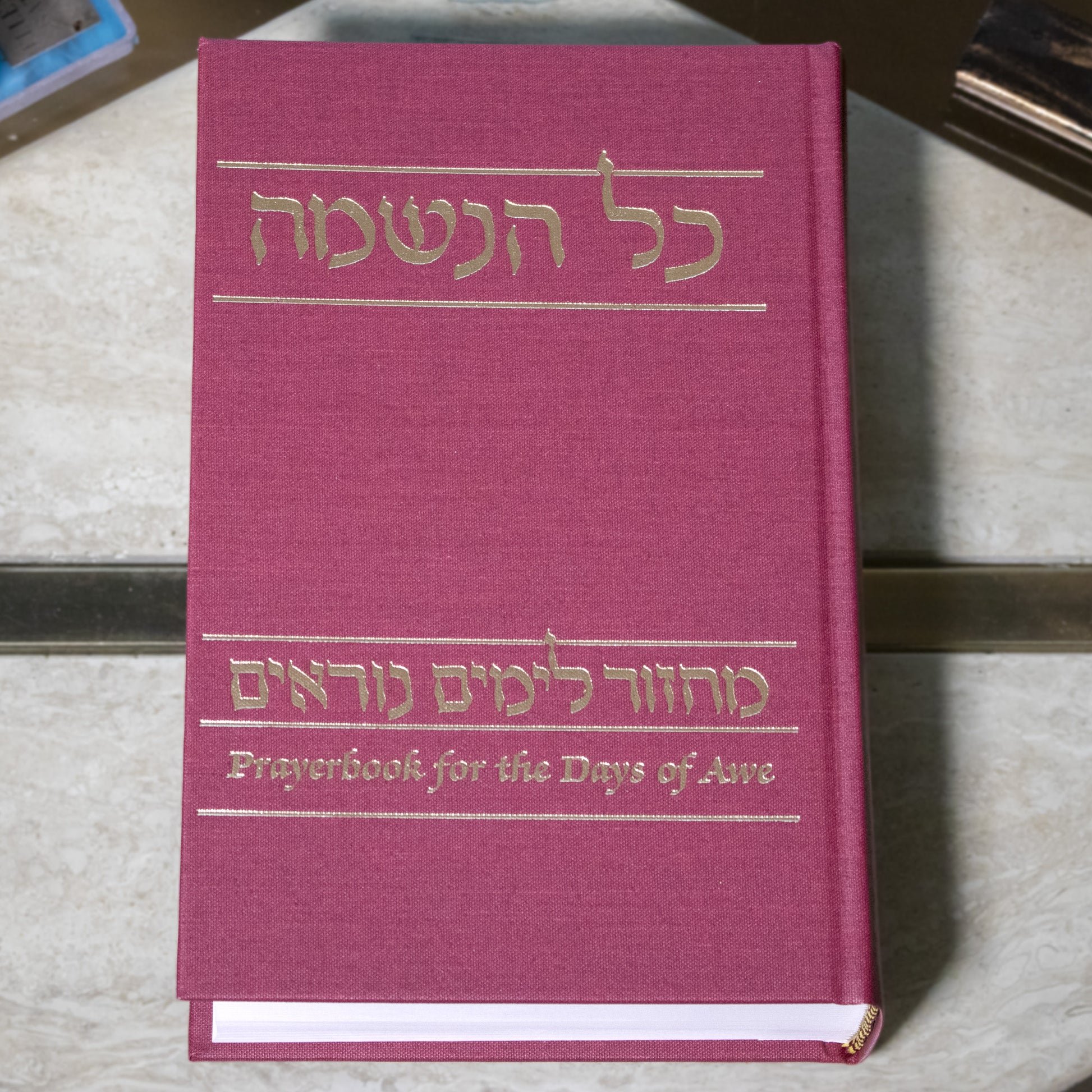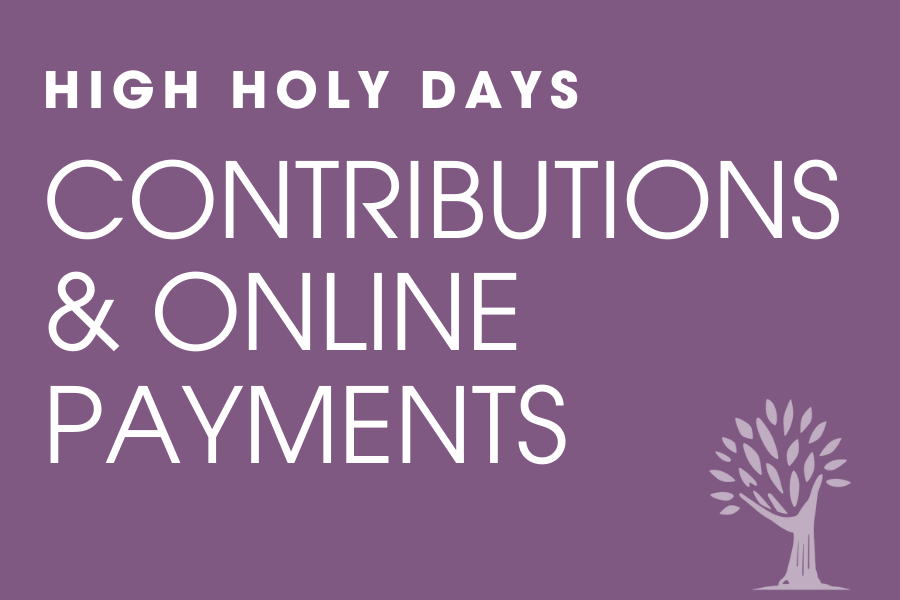On this page:
Machzor pick up & download
Following Services from home
Technology Zoom Instructions
More Info:
We wish you a meaningful and joyous New Year and are thrilled to share resources to deepen your experience.
Machzorim Pick up
For our High Holy Day services and programs, we will focus on seeing each others’ faces on Zoom, which means we will not be screen-sharing the prayers.
Renew Our Days may be picked up by calling the temple office to schedule a pick up time. 617-323-0486
CURRENT RESOURCES:
We hope that providing this free online version of Mahzor Hadeish Yameinu L’Yamim Nora’im: Prayerbook for the Days of Awe will help make your at-home High Holiday observances uniquely meaningful.
Mahzor Hadeish Yameinu/Renew Our Days
PREVIOUS YEARS’ RESOURCES:
MAHZOR LEYAMIM NORA’IM: PRAYERBOOK FOR THE DAYS OF AWE
Below you may find the machzor we have used in previous years, Mahzor Kol Haneshamah. We are grateful for the efforts of the Reconstructionist Rabbinical Association in subdividing the machzor into smaller sections for ease of use.
If you are in a position to do so, please consider a gift by clicking here to support our movement of accessible, inclusive Judaism. Your support will allow us to continue providing free resources like these, training the next generation of rabbis, leading in Jewish innovation, and connecting our communities across the globe.
If you’d like to order a hardbound copy of Mahzor Kol Haneshamah, you can do so here at the Reconstructionist Press (FYI HBT will loan you one too!)
Mahzor Kol Haneshamah - previously used mahzor
Key Excerpts
Only the most central and familiar High Holiday prayers, collected for use as the core of a less traditional service.
Selected from the Mahzor to supplement the curated excerpts below.
Rosh Hashanah & Yom Kippur
Curated selections from last year’s Rosh Hashanah & Yom Kippur liturgies can be found here.
Classic Prayers
(Only the most central and familiar High Holiday prayers, collected for use as the core of a less traditional service.)
Supplementary Readings
(Selected from the Mahzor to supplement the curated excerpts above.)
Technology Instructions
HBT’s Security Guidelines
Before we can allow you into an HBT event from the Zoom “waiting room,” we need to know your name. But the name your device sends to us is not easily visible to you. Here’s how to make sure your name shows up correctly:
If you have joined us on Zoom in the past, and your name has shown up correctly in your video tile, then you don’t need to change anything.
For an iPhone or iPad: Go to Settings > General, then tap About. Tap the first line, which shows the name of your device. Rename your device with your first and last name, and then tap Done.
For some Android devices: Open Settings on your phone or tablet, scroll to “About phone” or “About device” and tap on it. On the next screen, tap on “Edit” below your current device name at the top, or if you see “Device name,” tap on that. Then type your first and last name in the text field and select OK.
Laptops and desktops: Sign up for a free account online at zoom.us, and log into the account before joining the Zoom meeting.
If the above approaches do not work or you have questions call the temple office at 617-323-0486.
The above steps are the easiest ways to show your name correctly. If you (or a nearby teenager) can handle a bit more, start up the Zoom app (mobile or desktop) when you’re not joining a meeting and find the “sign in” option. Then sign in with the free Zoom account you created on the Zoom.us website. The app will remember your name in the future. This is the most reliable method but not the easiest one.
After You Enter a Zoom Event
In Zoom, your “name tag” appears below your face. We have two reasons that we need to know who you are: security and community building. Just as we ask everyone to wear their name tags in the building, we ask you to wear your virtual name tag in every Zoom meeting.
If you are allowed into the Zoom session, and your name is still not correct below your face, you can revise it with one of these approaches (not every option works for every device):
From the Zoom window of faces, click on your name in the box or the three dots at the top of the box, and you will get a drop down menu that gives you a rename option. Click on “rename” and type your first and last names.
From the Participants List: Click on the “Participants” button, either at the bottom or top of the Zoom window. Next, hover your mouse over your current name (it says “me” in parentheses), and click on “more” or on “Rename.” “More” will provide a menu with the “rename” option. Enter your first and last names.
From an iPhone or iPad: Tap on the main view to show the “participants” button and then tap on “participants.” Tap on your current name in the list (it says “me” in parentheses), and then choose “Rename.” Enter your first and last names.
Zoom Training: We have a group of zoom gabbaim who are ready to work one-on-one to help you learn to rename yourself or any other zoom skills for our new virtual synagogue space. If you would like assistance, email bblock@templehbt.org or call (617-323-0486) the HBT office.